SCCM 1910 Features – Latest Modification
Posted on by Amit Singh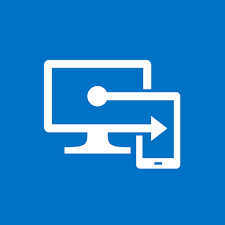
Microsoft has made 1910 updates available in SCCM console, Time to understand the new features available in SCCM 1910. Here are a few points describing the same.
- Microsoft system center configuration manager is now a Microsoft Endpoint Configuration Manger.
- Added cloud capabilities that will help in managing various device types.
- Simplified the license management while bringing INTUNE and MECM (Microsoft Endpoint configuration Manager) together.
Management solution which is the part of MECM are follow
Configuration Manager
Autopilot
Desktop Analysis
Intune
Device Management console – Office 365 and Intune console
Some other detailed features which have introduced in the SCCM 1910
1. Lock assign and unassigned: Since 1906 we have the feature of the lock-in Task sequence, Now from 1910 you will have the right to lock any objects in configuration Manager. This will enhance the user capability of locking the object on the basis of user, site, and computer. No other user can get access once any object is being locked by any individual. Lock gets assigned to the user who is editing and making any changes in the object. To know more : Microsoft doc
2. Extend your SCCM environment to Azure with the tool.
- Primary site server will have the below path for the tool
Cd.Latest\SMSSETUP\TOOLS\ExtendMigrateToAzure\ExtendMigrateToAzure.exe
- Below is the picture of the tool

Picture credit: Microsoft
To know more, please visit Microsoft doc
3. Desktop Analytics
Desktop analytics gives the advantages for environmental analysis in order to take the decision of forecast deployment and changes. Windows Analytics include features like additional app usage, you can set up the app usage check through this.
It will provide additional analytics on the removal of an application or driver after the up-gradation. It detects the application and drivers which may get impact partially or completely after these changes.
It is also responsible for the automatic upgrade for the system app and Microsoft store apps.
4. Real-time management.
Microsoft did changes in the heart of the WMI for the client and that is CMPivot engine. There has been a lot of optimization has been done in order to run certain CMPivot query with putting CPU and the network load for any server or environment.
5. Content Management
Microsoft now supports cache functionality for the Intune as well. This is called as Microsoft connected cache
Co-management is on its way when you enable this feature. This will help in managing the cache functionality for those Intune Win32 apps, hence giving the best functionality in the co-management scenario.
To know more about Microsoft connected cache, please visit the below site.
6. Client Management
Now we can use the desire configuration baseline as the assessment compliance policy. When you have the desire configuration manager baseline which is now you can edit it for the assessment compliance policy as well.
This helps while in a Co-management scenario where you can configure the DCM with the assessment compliance policy, which will send the data to Azure active directory and can use later on for the conditional access policy.
Win10 ENT Multi-user session available now :
This feature comes just after the current branch 1906 which support the windows virtual desktop, this can be enabled from the client setting where you can select the option Enable user policy for multiple user sessions in client policy Group.
7. Application Management
We can create a group of applications and then deploy those to Device collection with single deployment and that could be the user collection as well. Done with internet explorer, Now through the new enhancement, we can deploy the Edge browser with the latest version.
8. Operating system deployment
Task sequence editor, Yes you heard it right. This will help you in editing the task sequence in case you have numerous steps and you are looking for certain steps to change. You can search it from the Task sequence editor to locate it to that object.
Task sequence performance: It will help you in boosting the task sequence. windows are configured in such a way that it uses built-in high-performance plans. which delivers fast deployment of the task sequence.
Task sequence overclouds: It will help in-place upgrade for the windows by allowing the task sequence to download the content over the CMG ( content management gateway) content-enabled or the cloud distribution point. The task sequence will locally download the content to complete this process.
More improvement in Operating system deployment.
- Added more variable like SetupCompletePause, this variable help you in providing seconds as the value which will give the system more time to initialize windows setup which will help the configuration manager client to take more time in order to get initialize and refresh.
- Choose the Keyboard layout in the boot image. Go to the properties and choose set default keyboard layout in WinPE option. However, the en-us will also come as default.
- you can import a specific image index from install.wim file at the step of the Add operating system.
- Output to task sequence variable: In task sequence steps you have run command line which you can run, then the output of the run command line you can save it and inject to the variable which you have specified.
9. Software Update
Third-party update catalogs
Now, synchronization of third-party update catalogs can seamlessly be controlled by you. You can independently configure the synchronization schedule for each catalog in Configuration Manager version 1910. If you are using a catalog that consists of categorized updated, you will be able to configure synchronization in order to include updates of only specific categories. This, in turn, avoids the synchronization of the entire catalog. With categorized catalogs, you can:
- Deploy a category.
- Configure catalogs so that they can download and publish automatically to Windows Server Update Services (WSUS).
Update Windows using Delivery optimization
Earlier, delivery optimization can only be used to express updates. However, with Configuration Manager, you can use delivery optimization to distribute all the content related to Windows update. This is applicable in the system running Windows 10 version 1709 or later.
Console update: We will soon release the youtube video on explaining the latest modification from the console in 1902. Sit tight, we are under operation. Stay tuned to us! Happy learning!
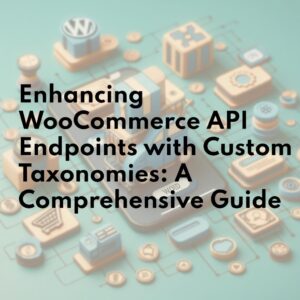
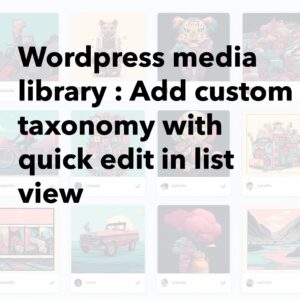
Leave a Reply