Enhancing WooCommerce API Endpoints with Custom Taxonomy and shortcode at another site.
Posted on by ChandanIn this post we will discuss how to include custom taxonomies in WooCommerce API Endpoints. Also We used this custom taxonomy at another site posts. I used a shortcode to implement this, so that it will be better usable. Here is a comprehensive guide.
Introduction:
WooCommerce, a widely-used e-commerce solution for WordPress, provides a powerful REST API that enables developers to manipulate and interact with store data in a programmatic manner. While the built-in API endpoints cater to most common functionalities, there are scenarios where endpoint customization becomes crucial to meet specific business requirements. One such customization is the integration of custom taxonomies into WooCommerce API endpoints, which we will explore in this guide.
Decoding Custom Taxonomies:
Before we delve into the integration process, it’s essential to understand what custom taxonomies are and their significance. In the WordPress ecosystem, taxonomies serve as a mechanism to group and classify content. While categories and tags are standard taxonomies, WordPress empowers developers to create custom taxonomies that align with their unique needs. These custom taxonomies offer a structured approach to organize and categorize data, thereby simplifying data management and retrieval.
Integrating Custom Taxonomies with WooCommerce API:
The extension of WooCommerce API endpoints to encompass custom taxonomies can dramatically augment the functionality and organization of e-commerce data. By integrating custom taxonomies, developers can categorize products with greater precision, thereby enhancing filtering and search capabilities for customers.
Benefits of Custom Taxonomies in WooCommerce:
Custom taxonomies can transform the way you manage your WooCommerce store. They allow for more granular categorization of products, making it easier for customers to find exactly what they’re looking for. This can lead to improved user experience, increased customer satisfaction, and ultimately, higher sales.
Practical Examples of Custom Taxonomies:
To illustrate the power of custom taxonomies, consider a WooCommerce store that sells books. Standard categories might include ‘Fiction’ and ‘Non-fiction’. However, with these taxonomies, you could add more specific classifications such as ‘Genre’, ‘Author’, or ‘Publication Year’. This allows customers to filter books based on their preferences, providing a more personalized shopping experience.
Create API KEYS first:
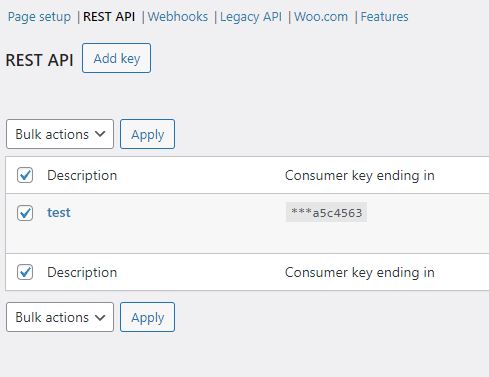
This code is extending the WooCommerce REST API to include a custom taxonomy, media-category, for products.
This code allows you to manage the media-category of products via the WooCommerce REST API, which can be useful for integrating with external systems or building nice front-end experiences.
How I implemented a shortcode to fetch the same taxonomy products from shop:

This PHP code is designed to fetch products from a WooCommerce shop that have the same media-category as the current post. It does this by defining a function fetch_products_from_shop and registering it as a shortcode shop_products. Here’s a detailed breakdown:
- fetch_products_from_shop Function: This function fetches products from a WooCommerce shop that share the same
media-categoryas the current post.- It first retrieves the ID of the current post and then fetches the
media-categoryterms associated with this post. - If the current post doesn’t have any
media-categoryterms, the function returns an empty string. - It then defines the WooCommerce API credentials and the request URL.
- It initializes an array to store the products that have the same
media-categoryterm. - It defines additional parameters for filtering the products.
- It makes two requests to the WooCommerce API to fetch the products. For each product, it checks if the product has the same
media-categoryterm as the current post. If it does, the product is added to the array. - Finally, it outputs the products in HTML format.
- It first retrieves the ID of the current post and then fetches the
- Shortcode Registration: The
fetch_products_from_shopfunction is registered as a shortcodeshop_productsusing theadd_shortcodefunction. This allows the function to be used in WordPress posts and pages using the[shop_products]shortcode.
Now, let’s discuss how you added this shortcode to fetch products with the same media-category.
Adding a shortcode in WordPress is a powerful way to create reusable pieces of content or functionality that can be inserted into posts or pages. In this case, you’ve created a shortcode that fetches products from a WooCommerce shop that share the same media-category as the current post.
The first step in this process was to define the functionality that you wanted the shortcode to have. You decided that you wanted to fetch products from your WooCommerce shop that shared the same media-category as the current post. To achieve this, you wrote a function fetch_products_from_shop in PHP that uses the WooCommerce API to fetch these products.
Next, you registered this function as a shortcode using the add_shortcode function provided by WordPress. This function takes two arguments: the name of the shortcode (in this case, ‘shop_products’), and the name of the function to execute when the shortcode is used (in this case, ‘fetch_products_from_shop’).
With the shortcode registered, you can now use it in any post or page on your WordPress site by adding [shop_products] to the content. When the post or page is viewed, WordPress will replace the shortcode with the output of the fetch_products_from_shop function, which is a list of products that share the same media-category as the current post.
This approach provides a flexible and reusable way to display related products in your WooCommerce shop. By using a custom taxonomy like media-category, you can categorize your products in a way that makes sense for your business, and then use this shortcode to display related products to your customers. This can help to increase engagement and sales by showing customers products that are relevant to their interests.
In conclusion, adding a shortcode to fetch products with the same media-category is a powerful way to enhance the functionality of your WooCommerce shop and provide a better shopping experience for your customers. Whether you’re a seasoned developer or a store owner looking to optimize your online shop, understanding and implementing custom taxonomies and shortcodes can provide a competitive edge in the bustling e-commerce landscape.
Testing and Debugging:
After the integration of different taxonomies into WooCommerce API endpoints, it’s crucial to conduct comprehensive testing to ensure everything works as expected. This phase involves validating the functionality of the newly created endpoints and debugging any issues that may arise. Here’s an extended discussion on the strategies for testing custom API endpoints and troubleshooting common problems:
Unit Testing:
Unit testing involves testing individual components of the code to verify that they function correctly. For our custom endpoints, this could mean writing tests that send requests to the endpoints and check the responses. WordPress provides a PHPUnit test suite that can be used for this purpose.
Integration Testing:
While unit tests focus on individual components, integration tests ensure that these components work together as expected. In the context of our prepared endpoints, this could involve testing the entire process of creating, updating, and retrieving a product with a media-category.
Error Handling:
Proper error handling is crucial for debugging and maintaining the code. The code should be written in a way that anticipates potential issues and handles them gracefully. For instance, if a request is made to update a product that doesn’t exist, the API should return a meaningful error message.
Logging:
Logging can be a valuable tool for debugging. By recording details about the API’s operation, you can gain insights into what happened before or during an issue. WordPress offers several logging tools that can be used to track information about requests to your custom endpoints.
Performance Testing:
Performance testing is essential to ensure that the API can handle a large number of requests without slowing down. Tools like Apache JMeter or Loader.io can be used to simulate heavy traffic to your API and measure its performance.
Security Testing:
Security testing is crucial to protect your API from potential threats. This could involve checking for vulnerabilities like SQL injection or cross-site scripting (XSS). WordPress has several security plugins that can help secure your API.
Conclusion:
Integrating custom taxonomies into WooCommerce API endpoints opens up a world of possibilities for e-commerce developers. By organizing products into meaningful categories, developers can enhance the browsing experience for customers and streamline backend operations. With the step-by-step guide and example implementation provided in this article, developers can confidently extend WooCommerce API endpoints to include custom taxonomies, unlocking new functionalities for their online stores.
Integrating multiple taxonomies into WooCommerce API endpoints can significantly enhance your e-commerce store’s functionality and improve the shopping experience for your customers. Whether you’re a seasoned developer or a store owner looking to optimize your online shop, understanding and implementing taxonomies can provide a competitive edge in the bustling e-commerce landscape.
Testing and debugging are critical steps in the development process. They help ensure that your WooCommerce API endpoints work correctly and efficiently, providing a seamless experience for your users. By following these strategies, you can create robust and reliable API endpoints for your WooCommerce store.
Additional Resources:
For further exploration, check out the following resources:
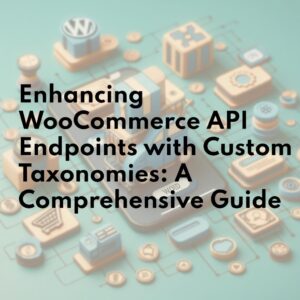
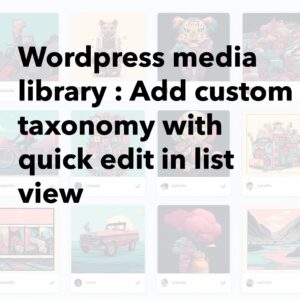
Leave a Reply